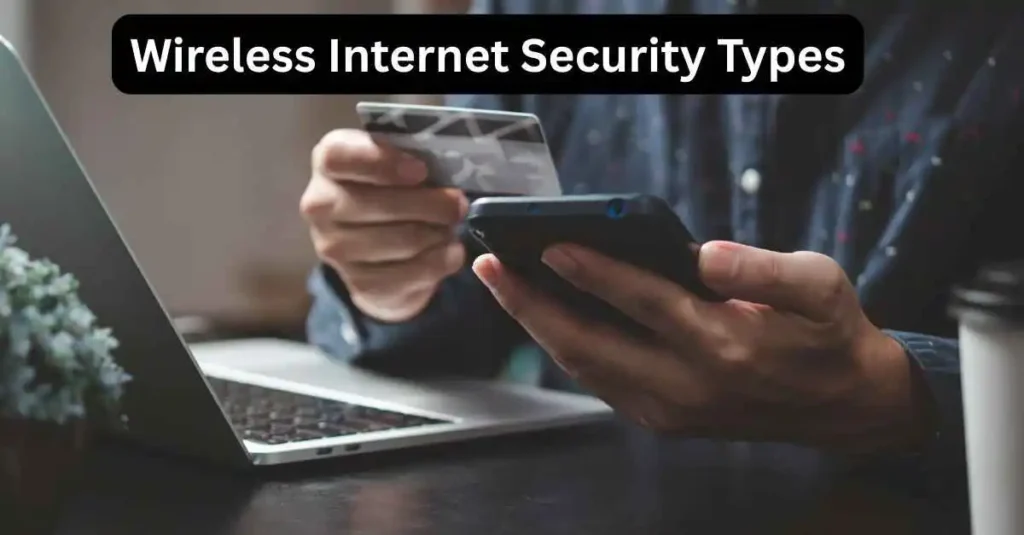Wireless internet security types
Imagine yourself in a comfortable cafe while you reply to your emails. It’s free WiFi, and you feel great, but then you realize that someone could be watching your data as it travels through the air. Scary, right?
Understanding wireless internet security is important in today’s world of connectedness. Your data must be protected from cyber-snoopers, whether you are at home, the office, or on the move. We’ll explain the different kinds of wireless network security in this article. How they work, what’s best, and how you can check what’s on your system. We will keep the language and information simple, because security shouldn’t confuse you.
What are Wireless Security Types
Wireless Internet security types are a set of protocols that secure WiFi networks against unauthorized access. To secure data as it travels over the airwaves, they use encryption. Over time, these protocols have been modified to address new threats.
The main wireless Internet security types include:
Each one is broken down.
Wireless Internet Security Types: WEP, WPA, WPA2, and WPA3
1. WEP – The Outdated Alternative
WEP is the first standard that was introduced in the 1990s. It was designed to provide similar security for wired networks. However, it had many flaws. Hackers were able to easily break its simple encryption. It is now considered obsolete.
Anecdote A friend used WEP to protect his router and thought it was “good” enough. A neighbor hacks into it in a matter of minutes with a free tool. The lesson learned.
2. WPA: A Quick Fix
WPA was introduced in 2003 to solve WEP’s issues. It used the Temporal Key Integrity Protocol in order to make encryption keys dynamic. Is WEP better than it? Absolutely. It is not bulletproof.
3. WPA2 is the current standard for most
In 2004, WPA2 was the gold standard. It uses AES, which is harder to crack. For home networks, most devices still use WPA2-PSK
Enterprise is a security protocol for business networks that adds a layer of protection using RADIUS servers.
4. WPA3 – The Latest and Best
Launched in 2018 and WPA3, these major upgrades were:
-
Stronger encryption
-
Protection against brute-force attacks
-
Wi Fi Easy Connect allows for easier setup of smart home devices.
Backwards compatibility is still a problem, as not all older devices are compatible with WPA3.
Wireless Network Security: What else should you know?
Understanding security for wireless networks goes beyond protocols. You should consider the entire security system.
-
Encryption: Scrambles your data.
-
Authentication ensures that only trusted users can connect.
-
Access control: Identifies who is allowed to do what in the network.
-
Intrusion Detection Monitors suspicious activity.
How to check the WiFi security type
You can decide whether your network is safe by knowing what security measures it uses. This is a step-by-step guide.
Windows 10/11
-
Click on the icon located in the taskbar.
-
Select your network – Click Properties.
-
Search for Security type.
Mac OS
-
Click the WiFi icon while holding the Option key.
-
Find the Security area.
Android
-
Click on Settings, then Network & Internet.
-
Tap on your network to connect.
-
In the details, look for the Security type.
How to find the WiFi security type on iPhone
iPhones do not show security types. Here’s how to fix it:
-
You will see a lock image beside the WiFi name. This means that it is password protected.
-
You can also check your network settings on a Mac or PC, if you have one.
Downloadable Guide: Wireless Network Security in PDF
Want to print a summary? Keep this quick Wireless Network Security PDF handy.
WPA2 or WPA3: Which is better? What is the best WiFi security option?
Choose WPA3 if your device supports it.
-
WPA3 provides a safer, more secure, a nd future-proof solution.
-
WPA2 still works well, even for older hardware.
Use WEP instead of WPA, unless you have no other option.
Wireless Security: Examples of Real-Life Tips for Staying Safe
-
Change the default router password: Hackers are aware of the defaults.
-
Use Random Strong Passwords. Avoid using names, pets, or birthdays.
-
Customize or Hide Your SSI.D. Don’t broadcast the name or model of your network.
-
Enable Router firewall: Adds a layer of protection.
-
Use a VPN when using public WiFi: Data is encrypted even in risky networks.
FAQ: All You Need to Know
How to check the WiFi security type
Look for the security type in your device’s Wi-Fi settings. It’s under network properties on Windows. On Mac, press Option + click the WiFi icon. Tap the network name on Android. Look for the lock icon on iPhone (this indicates that it is secured).
How do I find the WiFi security type of my iPhone?
iPhones do not show the exact type, like WPA2 and WPA3. For secured networks, you’ll see the lock icon. You can view the detailed network settings on a Mac or PC.
What is the wireless internet security type WPA2?
WPA2 has become one of the most popular wireless security protocols. It offers strong protection from hackers by using AES. WPA2-PSK can be used in home networks, while WPA2-Enterprise works well for corporate environments.
Where can I find wireless network security information?
You can read wireless security notes in academic platforms or on tech blogs such as Cisco and Kaspersky.
Which is the best WiFi security? WPA2 or WPA3?
WPA2 has a much higher security level than WPA. It uses advanced cryptography and is less susceptible to attacks. Use WPA only if your device does not support WPA2 and WPA3.
Can I download a PDF on wireless network security?
Yes! This is a fantastic resource: Wireless Security PDF.
What Is WPA2-PSK
WPA2-PSK (Pre-Shared Key) is a WPA2 type designed for home networks. It uses a shared password. It’s secure, but ensure you use a strong, unique password.
Could you provide more examples of wireless security?
Sure:
-
Don’t reuse passwords.
-
Turn off Wi-Fi Protected Setting (WPS).
-
Disable guest networks if unused.
-
Regularly update the firmware of your router.
Last Thoughts: Select Wireless Security with Confidence
You’re now better prepared to make informed decisions about the WiFi setup in your home or workplace. Consider the protocol that your devices can support, adopt good habits, and use advanced tools such as IronVest or a virtual private network to add an extra layer.